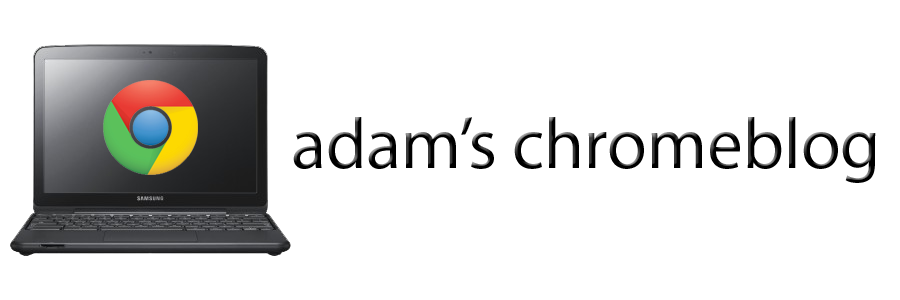While my utopian ideal is an entirely paperless classroom, it is simply not a reality yet. Some hard copies, dreaded trips to the Xerox room, and laminate-ready signage will need to be produced. Of course, students may want to print things as well (probably at the last minute for other classes).
 Despite two USB ports, printing with the Chromebook is not a simple plug & play procedure, since printer drivers currently cannot be installed for the Chrome OS. Nevertheless, the process is not as intimidating as some may think. You need to use Google CloudPrint, a remote printing service available prior to the release of the Chrome OS. The concept is simple. You install the CloudPrint app on another PC or Mac that is in some way connected to a printer (via hard line or network). CloudPrint talks to that computer from anywhere over the internet, and viola!, You can use the printers associated with the device. You can install CP on as many machines as you like for more printer choices. So I could theoretically print at home from school, or at school from home (beats printing something out at night then forgetting to take it out of the printer and bring it next morning). Here is my current selection of home printers (among the usual vestigial "print to file" nonsense):
Despite two USB ports, printing with the Chromebook is not a simple plug & play procedure, since printer drivers currently cannot be installed for the Chrome OS. Nevertheless, the process is not as intimidating as some may think. You need to use Google CloudPrint, a remote printing service available prior to the release of the Chrome OS. The concept is simple. You install the CloudPrint app on another PC or Mac that is in some way connected to a printer (via hard line or network). CloudPrint talks to that computer from anywhere over the internet, and viola!, You can use the printers associated with the device. You can install CP on as many machines as you like for more printer choices. So I could theoretically print at home from school, or at school from home (beats printing something out at night then forgetting to take it out of the printer and bring it next morning). Here is my current selection of home printers (among the usual vestigial "print to file" nonsense):
Newer "CloudPrint-ready" network printers can also be purchased, which supposedly allows one to circumvent the computer & app middleman. I have no experience with one of these yet. However, I have had no difficulties with either network or usb printers at home yet. I am expecting new network printers at school this year as well, so we shall see in a few weeks how CP handles a more complicated network full of firewalls and filters.