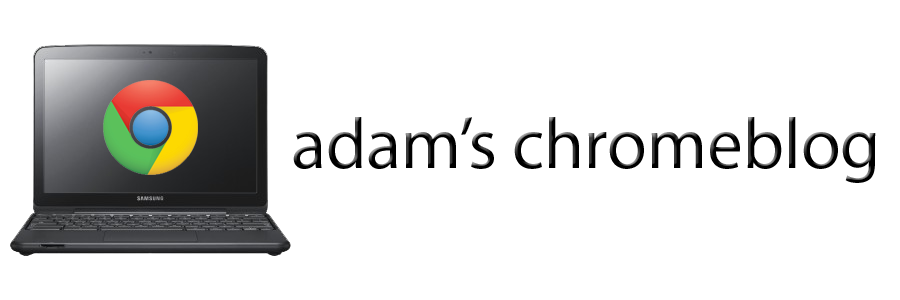I'm a notorious tinkerer and breaker (the fixer) of toys. Just ask my poor mother. That said, my Chromebook really belongs to the school, so I resisted the urge to open the case, see if I could upgrade the RAM, etc.
I did, however, stumble upon the ability to change the Chrome OS mode. By default, the OS runs in "stable" mode. Google feeds automatic, tested updates to your stable version of Chrome OS approximately every couple of weeks. Under the settings "wrench", on the "About Chrome OS" page, the user can change this mode to either Beta (less stable) or Dev (short for "development", and extremely unstable.
Since looking before leaping is not my style, I decided to check out what the Dev mode was like. On reboot, Chrome immediately ran an OS update that shot the user experience several months in the future. I was now using the most advanced, wild west version of my Chromebook. Eventually, Dev updates graduate to Beta mode for further user testing, and eventually those that survive make it to a future stable update.
One thing that was different in my Dev version was the apps interface, which acted as a popup rather than a new tab:
What I did not realize was that I was trapped like Marty McFly in the future. Changing the mode to Stable or Beta did not trigger an OS update (or rollback, in this case), because there is no such thing as a Chrome OS rollback. After researching the Chromebook user groups, I was informed that I had two choices:
1. Wait for the Stable OS version to surpass the Dev version, thus updating the to the latest Stable version. This could take 6-12 weeks. School starts sooner than that, so not gonna happen.
2. Perform a factory reset, wiping the machine and reinstalling Chrome.
I chose #2, which is actually a simple process involving poking a hole-button on the bottom of the CB, using another machine to download the OS onto a memory stick, and booting the CB from the USB. Ironically, the only snag I had was a Windows 7 machine that decided it's most recent Windows update forbade it to accept usb drives. Typical. Another machine was more compliant.
About this blog...
About this blog...
I started this blog in the Summer of 2012 after receiving my first Google Chromebook. In the Fall of 2012, I will be piloting a 1:1 Chromebook program in my middle school language arts classes (grades 6-8). I will also be completing my Master's degree in Instructional Technology in November 2012.This blog serves two purposes:1. It is a place for me to praise, rant, or otherwise ramble about my experiences with the Chromebook device and its use in the classroom.2. It will serve as a depository for informal note taking as I prepare for my Masters (thesis) Capstone project.I hope others find my thoughts, observations, and experiences useful. The Chromebook as an educational tool is still in its infancy. Good, comprehensive sources of information on its use and best practices are few and far between, save a few Google Groups and forums.
Friday, August 10, 2012
Sunday, August 5, 2012
Chromebook Limitations
My next quest was to try out as many apps, websites, or other tools as I could think of which make their rounds in my classroom. I knew that the Chromebook, being a netbook of sorts, would be somewhat limited. For instance, installing software is out of the question, but I shed few tears over that.
Perhaps the most profound deficiency at this point is the Chromebook's snubbing of Java. Apparently it has something to do with security. Ok, fair enough. The end result is that any applet requiring a Java plugin simply will not work - that is, unless you know how to make it work.
In the Chrome store, you can find and install a free little extension called rndr. Once installed, it is ready to use as an as-needed proxy for viewing sites with java applets, Silverlight, GoToMeeting, and a host of other plugins. For instance, if you find yourself on an interactive education site with the broken plugin graphic like this:
 ...you just click the little rndr button on the top right of your browser to run the site through rndr:
...you just click the little rndr button on the top right of your browser to run the site through rndr:
In the meantime, there are still some nuts that rndr still cannot crack, although they have an open request system for users who come across difficult sites, and they are supposedly issuing regular updates to meet those needs. I hit my first roadblock at Screencast-o-matic, which was a profound disappointment. I use this screen capture site to create tutorial videos, and I was hoping to use it on the Chromebook to give my students step-by-step guides in using theirs. It seems that rndr will allow the screen cast application to work, but since it just acts as a proxy for the site itself, it will not transfer the application to other windows, tabs, or pages. Screenr and other popular alternatives have the same issue.
Some java-heavy game sites don't work well or at all even with rndr either. Runescape is one I checked out for testing purposes, since they tend to push java to the limit. No dice, but that' not one I'd most likely use in class anyway.
The good news is that the vast majority of my favorite educational sites passed with flying colors, even without rndr. Here are some links just to share:
Bitstrips
bubbl.us
Prezi
Timetoast
Readwritethink
This is by no means a complete list, and my testing is no where near finished. As usual, one just has to try things out as they come.
Perhaps the most profound deficiency at this point is the Chromebook's snubbing of Java. Apparently it has something to do with security. Ok, fair enough. The end result is that any applet requiring a Java plugin simply will not work - that is, unless you know how to make it work.
In the Chrome store, you can find and install a free little extension called rndr. Once installed, it is ready to use as an as-needed proxy for viewing sites with java applets, Silverlight, GoToMeeting, and a host of other plugins. For instance, if you find yourself on an interactive education site with the broken plugin graphic like this:
 ...you just click the little rndr button on the top right of your browser to run the site through rndr:
...you just click the little rndr button on the top right of your browser to run the site through rndr:
In addition to the new, fully functional java "X-Ray" tool on this page, notice the watermark at the bottom and the (rather annoying) options pull-out tab on the right.
Now before we all pull muscles doing the happy dance over this workaround, it has been widely reported that using the rndr extension circumvents school and district wide content filters. There are different ways of filtering content, however, and I have yet to test this out with my school's network level filter. I will report back as soon as I have the chance.
Some java-heavy game sites don't work well or at all even with rndr either. Runescape is one I checked out for testing purposes, since they tend to push java to the limit. No dice, but that' not one I'd most likely use in class anyway.
The good news is that the vast majority of my favorite educational sites passed with flying colors, even without rndr. Here are some links just to share:
Bitstrips
bubbl.us
Prezi
Timetoast
Readwritethink
This is by no means a complete list, and my testing is no where near finished. As usual, one just has to try things out as they come.
Subscribe to:
Posts (Atom)